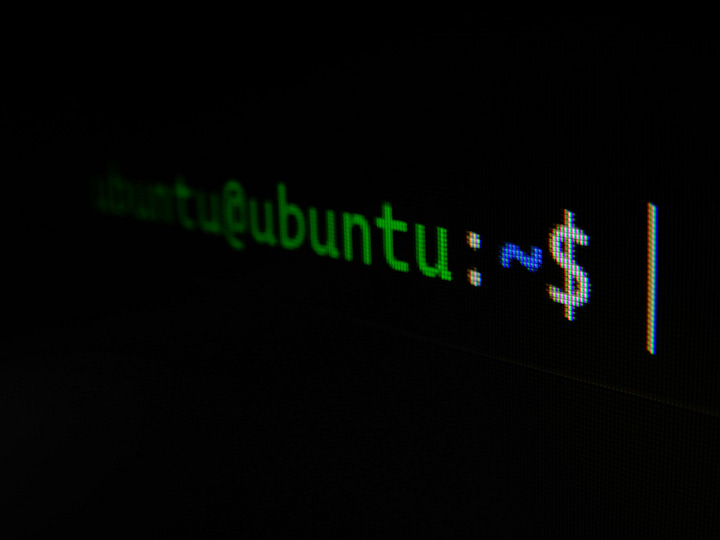
Linux is an open-source operating system known for its flexibility and power. Whether you are a beginner or an experienced user, understanding and using basic Linux commands is essential for efficient navigation and management of your system. In this blog post, we will explore some of the fundamental commands that will help you get started.
1. ls – This command lists the files and directories in the current directory. By default, it displays the names in alphabetical order.
2. cd – Short for “change directory,” this command allows you to navigate through the file system. For example, “cd /home” will take you to the home directory.
3. mkdir – Use this command to create a new directory. For instance, “mkdir documents” will create a directory named “documents” in the current location.
4. rm – This command is used to remove files or directories. Be cautious when using it, as it permanently deletes the selected files without any confirmation.
5. cp – With the “cp” command, you can copy files and directories. For example, “cp file1.txt file2.txt” will create a copy of “file1.txt” named “file2.txt.”
6. mv – The “mv” command is used to move or rename files and directories. To rename a file, use “mv old_name new_name.” To move a file, specify the destination directory.
7. pwd – Short for “print working directory,” this command displays the current directory’s full path.
8. cat – Use this command to display the contents of a file. For example, “cat file.txt” will show the contents of “file.txt.”
These are just a few of the many basic Linux commands available. By mastering these commands, you will be able to navigate and manage your Linux system effectively. Experiment with these commands and explore more advanced ones to enhance your Linux experience.